So you're interested in Pascal? There are few things you should know before you get started.

Wallets vs. Accounts
Like most cryptocurrencies, Pascal has a wallet which stores a series of cryptographic Key-Pairs. Key-pairs are comprised of a Private Key and a Public Key. The most important thing you need to know is that you need to protect your Private Key. Don't lose it! Without it, you can't access your Pascals. Don't share it! If someone else gets hold of your Private Key, they have access to your coins!
Unlike most cryptocurrencies, Pascal (PASC) isn't stored directly against your Public Key. Instead, Pascals and transactions are stored against a Pascal account (PASA), and accounts are stored against your Public Key.
You may give other people your Public Key, but usually only to transfer or assign a PASA. If someone wants to send you PASC, you only need to give them the PASA number you want Pascals sent to.
Now that you understand the basics, it's time to setup your wallet and get your first Pascals!
Download the Pascal Wallet Software
To install and use the Pascal wallet, please follow the below instrucitons.
1. Download the wallet
Find the latest wallet on our GitHub Releases page. The downloads are organized as follows:
For Windows
Use the following files:
- PascalCoinWallet_32b_BX.Y.Z.exe
- PascalCoinWallet_64b_BX.Y.Z.exe
For macOS
Use the following files:
- PascalCoin_Wallet_macOS_X.Y.Z.dmg
For Linux
Use the following files:
- PascalCoin_X.Y.Z_Ubuntu_64b_Binaries.tar.gz
For Android OS
use the following files https://play.google.com/store/apps/details?id=org.pascalcoin.pascalcoinofficial
Visit https://www.blaisewallet.com to download the Blaise Android/iOS wallet
2. Install and run the wallet
For Windows Users
- Find your downloaded installer and open it.
- If you receive a blue warning message from Windows Defender, click “More Info” and “Run Anyway.”
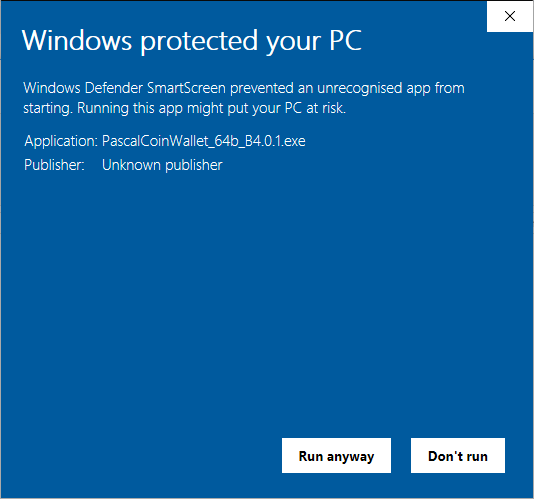
3. Secure your wallet
The following steps are optional but highly recommended.
1. Click on the "Project" menu in the wallet.
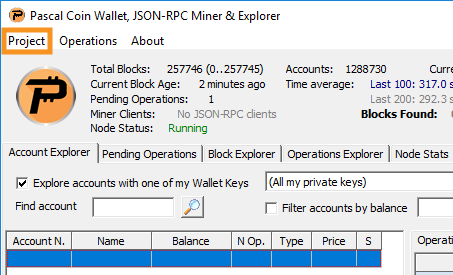
2. Click the "Private Keys" sub-menu.
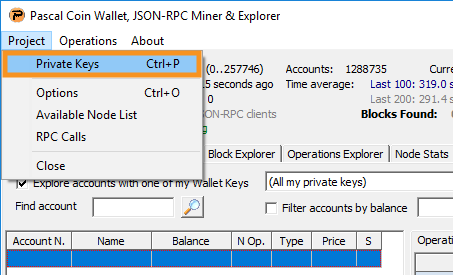
3. Change the password for your wallet to something secure, re-enter the same password.
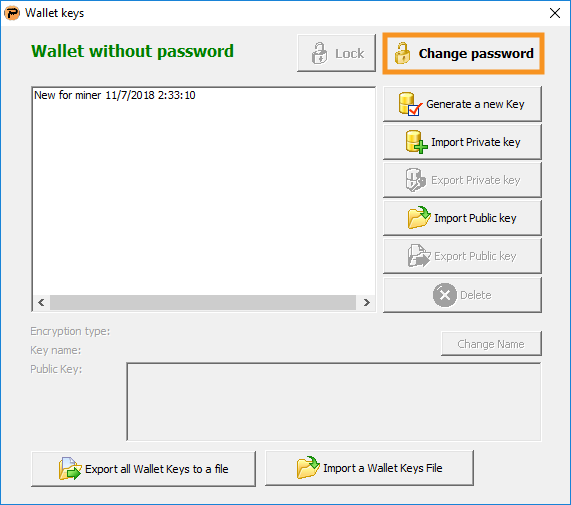
4. Select your key (automatically created on startup)
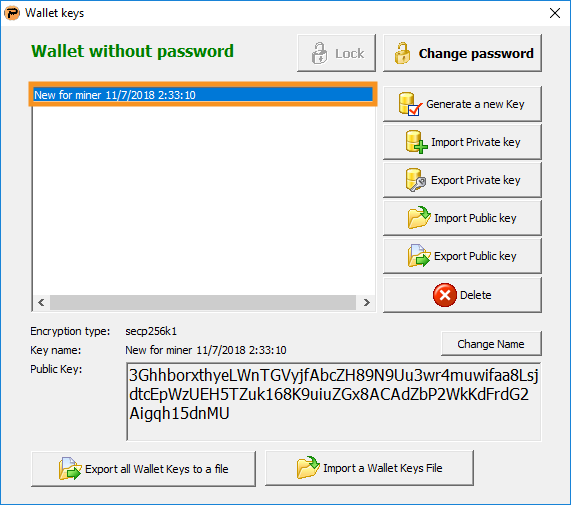
5. Change the name to something like “Personal Wallet”
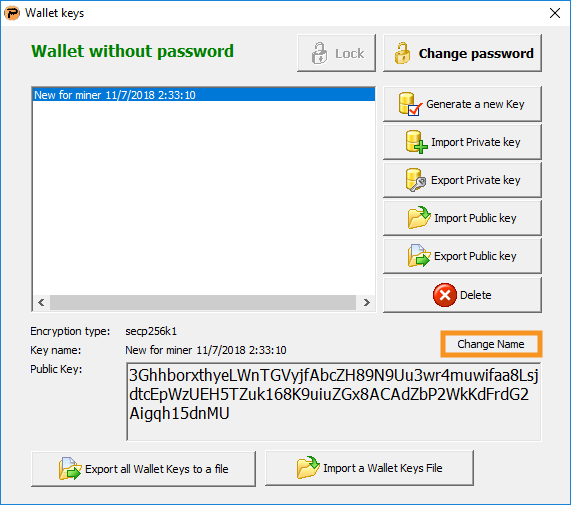
6. Backup your wallet to a file and then save that file in very secure location(s).
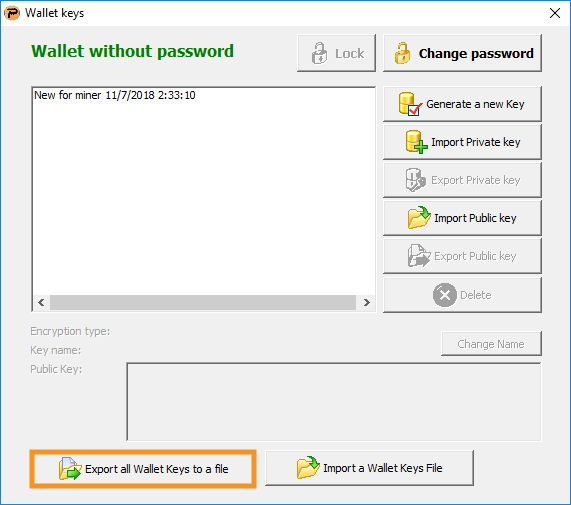
Get Your First PASA
Your wallet is ready to go but you need your first Pascal account (PASA). There are many ways to obtain your first PASA. Please note since the commoditization of PASAs is essential for Pascal's ingenious infrastructure, one may need to purchase a PASA at an inexpensive price and/or obtain a free PASA through nontraditional means.
Using the Pay-to-key feature
The ‘Pay-to-key’ protocol allows users obtain a pascal account automatically from a pool of floating accounts. Floating accounts are newly mined and existing accounts listed for sale on the pascal network. To get a Pascal account using the feature; your public key has to be encrypted in to trigger an account purchase operation.
- In your desktop wallet, click ‘Operations’ tab.
- In the ‘Destination account’ input area, enter your details as follows: @[“your public key”]
- In the ‘amount’ tab, enter an amount (in Pasc) equivalent to the current price of floating accounts
- In the ‘Payload’ section, select ‘encrypted with destination public key’
- Click ‘Execute’ to complete this operation
Congrats, Your new account is on the way!
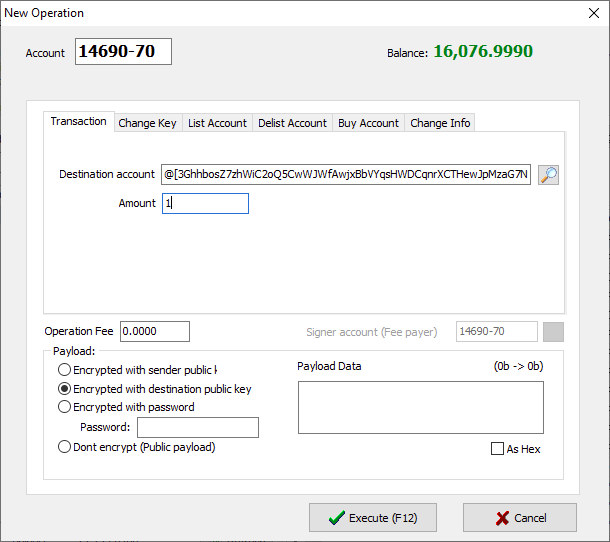
In-wallet PASA distribution service
The Blaise wallet allows users to obtain Pascal accounts directly in their wallet. You basically borrow an account from distribution service and claim complete ownership of this account by sending at least 0.25 Pasc to your new address within 72 hours.
To obtain an account:
- In your wallet, click ‘Get an Account’ from the bottom corner of your wallet
- Click ‘Borrow an account’ from the next option
- Now click ‘Receive’, copy your new address and send at least 0.25 pasc to your wallet within 72 hours to claim full ownership of the new account
Here’s a Visual guide on the account obtaining process on Blaise wallet:
Using the PASA dispenser
Our account dispenser allows new and existing users obtain a Pascal Account from our official website.
- On the Official website Homepage, Click 'Free PASA' from the Top menu
- On the redirected Page, enter your public key and enter the verification text in appropriate boxes.
- Click 'Get my first PASA' to complete
Congrats, Your new account is on the way!
Want to Run a full pascal node? (Download the entire blockchain)
In PascalCoin, a node (or running a wallet) only requires a relatively small SafeBox and the last 100 blocks, But you will not be able to view the previous transactions history, only the new transactions will appears on your wallet explorer, So if you want to download the entire Blockchain history you have to do it manually by following the instructions below.
- Download & Install the Pascal wallet for windows or Linux from https://github.com/PascalCoin/PascalCoin/releases/
- Download the BlockChainStream file from https://sourceforge.net/projects/pascalcoin
- Run the Pascal wallet and go to the project menu > Options > uncheck “Download the new checkpoint if blockchain order than“,
- from the same windows click on “Open Data folder” button, Then Press OK button and close the wallet.
- From The PascalCoin folder, Open “Data” Folder and Delete all files inside, then extract the BlockChainStream file on the same folder (Data folder).
- Run the pascal wallet again and wait a few minutes to fully synchronized.
Get Some PASC
Now that you have your own PASA, it's time to put some PASC in it!
Purchasing PASC
There are a number of exchanges available to purchase PASC with more being added in the future. Many don't allow you to purchase with regular currency, so you may need purchase alternate coins like Bitcoin or Ethereum first and then exchange them for PASC.
Once you have purchased PASC on an exchange, it's just a matter of transferring it to your new PASA. Remember you only have to use your PASA number(s) for transfers, not your Public Key. It's that simple!
The following exchanges are available for purchasing PASC:
Mining PASC
If you have hardware, especially one that is CPU-based, you may wish to mine PASC.