Get the PascalCoin ScreenSaver, give your screen a lively look while you mine your Pascal gems

Get the PascalCoin ScreenSaver, give your screen a lively look while you mine your Pascal gems


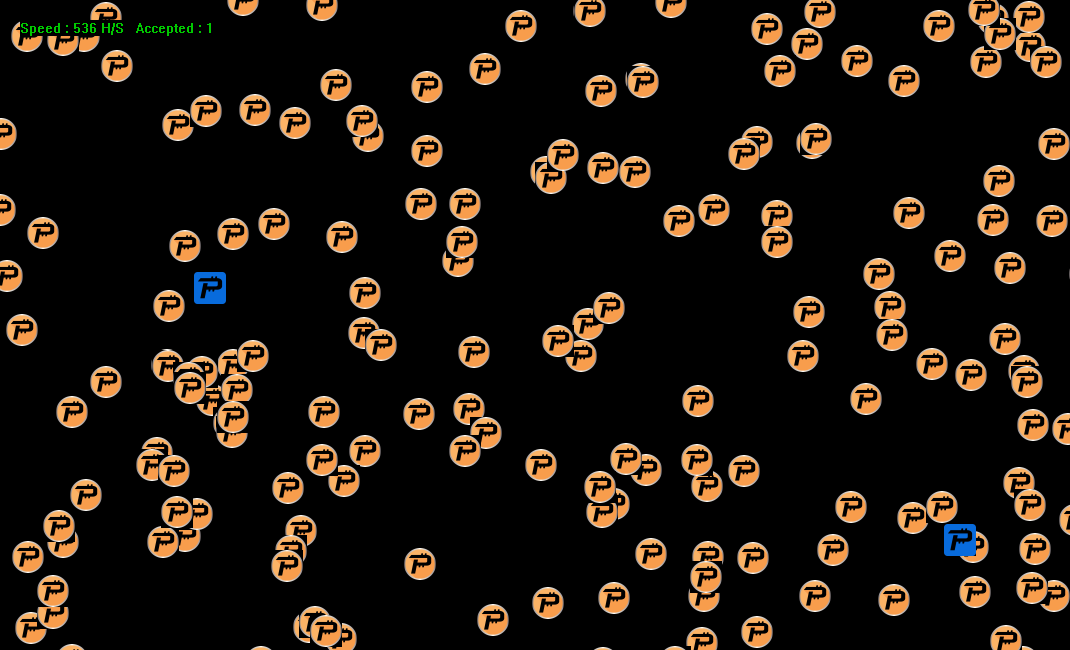
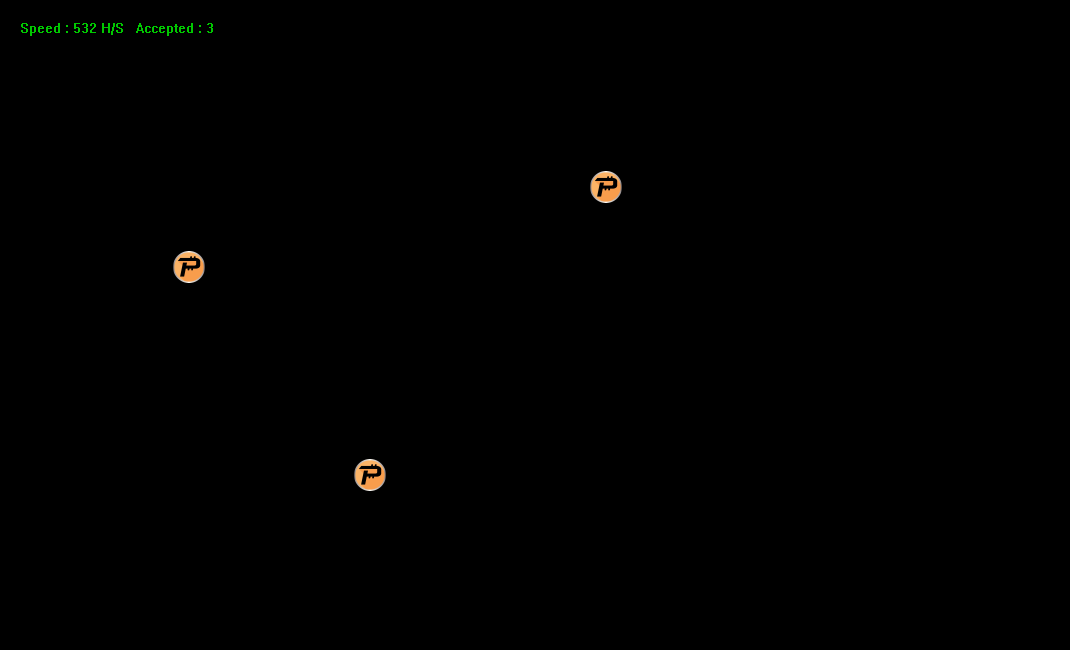
The PascalCoin Screensaver lets you put your idle processing power to work to mine coins. It is targetted for both the casual miner, and large scale computer labs or offices that want to earn cryptocurrency. PascalCoin is completely mineable with CPUs, so you do not need to have expensive graphic cards in your machines.
Requirements:
If you do not have a PascalCoin Account yet, head over to the Getting Started page first. Alternatively, you will be able to mine to an exchange.
First, head over to the RHMiner Releases Page and download the file named PascalCoinScreenSaver.zip.
Next, extract the archive and open the folder. Right click on the file named PascalCoinScreenSaver.scr and click "Configure".
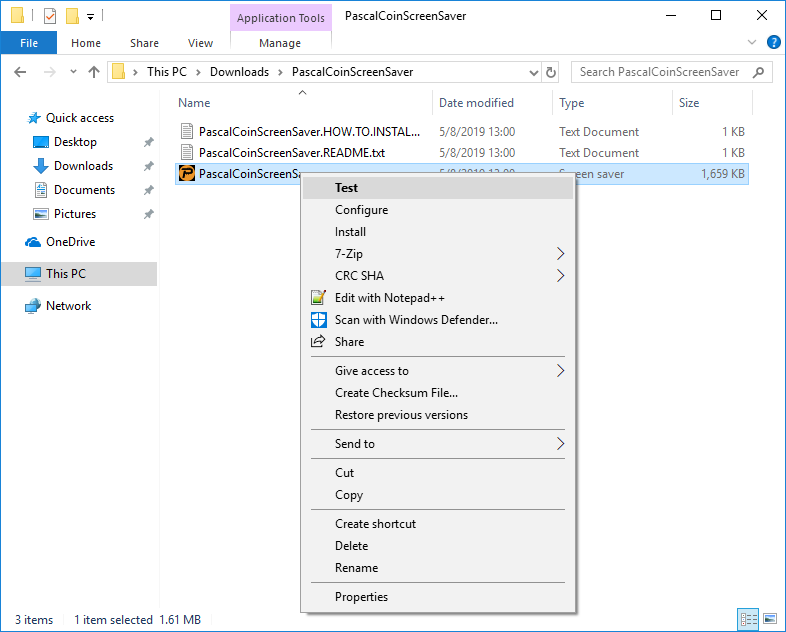
The most important option to configure is the "Mining Pool Credentials" field. The default credentials belong to the developer of the screensaver, and if you do not fill out this field your mining rewards will be donated.
If you have a PascalCoin Account (PASA), enter ACCOUNT.0.WORKER, where ACCOUNT is your PASA number (e.g. 1234-56) and WORKER is a short unique identifier for this machine.
If you want to mine to an exchange, enter ACCOUNT.PAYMENT_ID.WORKER, where ACCOUNT is the PASA number of the exchange, PAYMENT_ID is your unique deposit string for the exchange, and WORKER is a short unique identifier for this machine. Contact the exchange you would like to mine to if you do not know the values of any of the above fields.
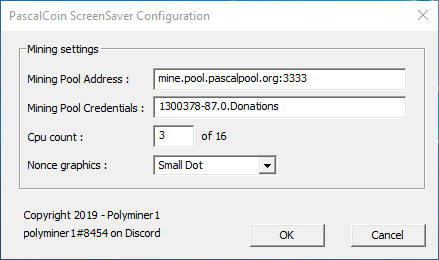
The other options that you can configure are:
CPU count: This is the number of threads that will be used for mining. If you are running on a desktop, you can increase this all the way to the max, but may want to leave one thread free for other system processes. If you are on a laptop, it is STROGLY recommended to set only 1 thread.
Nonce graphics: This changes how the mining results are displayed on the screen.
Mining Pool Address: This configures which pool the screensaver will mine to. By default it mines to PascalCoin Open Pool.
Once you have configured the screensaver, you can first test it out before installing. Right click on the file named PascalCoinScreenSaver.scr and click "Test" to launch the screensaver. Take care to not move your mouse after clicking "Test" else the screensaver will exit. In the top left hand corner, you will see your hashing speed and the number of shares accepted. Occasionally, the screen will reset to a black screen, and the mining progress will continue.
After testing, you can right click on the file again and click "Install". If you used the default pool, head over to the PascalCoin Open Pool and search for your PascalCoin Account (PASA) number in the top right. Your mining rewards will be paid out for every 0.5 PASC you earn.